To get started with a ClosetPro design you must first create a customer. Click on the customer and then click on the START NEW DESIGN button to the left of the window. This will bring you to the page where you enter basic global information for the design. Any of this information can easily be changed in several places within the software.
The way ClosetPro is setup, each design (project or room) will be a different area in the customer’s home. So, for one customer you might have several designs each representing a different closet. Check out our video on how to combine all the different projects into one Proposal that can be sent to your customer.
Since each design created for a customer will represent a different area it is best to use the following naming system as these names will appear on a label that is attached to each part manufactured for the order. The part labels have limited space, in fact only 5 characters will fit, so the naming system needs to be concise and consistent. When naming the design, we suggest calling them Rm1, Rm2, Rm3, etc. After this you can make the name longer if you want so that it is more descriptive. For example, it might look like: Rm1 – Master Bedroom, Rm2 – Sally’s Room, etc. Keep in mind only the first 5 characters of the name will appear on the part label, but an installer can quickly see which room each part needs to go in. This reduces labor costs by speeding up the shorting of the parts and divvying them up to their respective rooms. A common nightmare for installs becomes a breeze!
When starting the design process, you first need to set some global setting for the overall design. These settings can be changed later at any time in the design process. The setting include:
- Design Name
- Shelving Color
- Clothes (Hanging) Rod
- System Type (Floor or Wall)
- Panel Configuration (Shared or Doubled)
Click on the CUSTOM button to continue to the next page where you can enter global settings as follows:
- Ceiling Height
- Top Shelf Default Height
- Unit Depth
- Room Main Door Height
- Tear Out
- Wall Type (i.e. Drywall, Brick, etc.)
- Floor Type
Before continuing from this page this is where you can select to Prefill the closets or not. See our next post about Drawing the Room Layout.