Once your ClosetPro account is setup, before you can design any closets, you will need to add your customer. When you login to ClosetPro the Customer Table page is the default home page. On this page you can view all your customers, filter them by “Active” date, edit any existing customers, and create new customers by clicking on the Add New Customer button.
As mentioned, if you want to create a design, you do need to have a customer created. We recommend that you create a customer before you visit with them in their home. When you add a new customer enter all the contact information. However, only the First Name, Last Name, and Email are required, you can always add the other information later.
When you’re adding the customer information, besides the contact information, you can also capture the following:
- Internal ID: If you use a customer ID system in your business you can capture this information here.
- Deposit %: You can set the deposit amount you want to receive from your custom when they have accepted the proposal. This amount can be changed from 0 – 100%.
- Proposal Password: You can enter a password that your customer can use to view the proposal, and all corresponding documentation, pictures, 3D renderings, quote, etc., that they can access via a cloud link.
- Std Mark Up: The Standard Mark Up is a factor that is added to all the wood products and hardware required for the job. This mark up can be changed here on the Customer screen, and it can be specific to this customer. If a factor of 2.5 is entered into this field, from a factor of 1, then your Mark Up will be 2-1/2 times your cost. So, if your being charged $10 for a shelf you would then be charging your customer $25 for the shelf.
- Acc Mark Up: This works the same as the Standard Mark Up but it only applies to accessory items.
As mentioned, these Mark Up’s are specific to the customer being created. There are global settings for pricing that can be set for all new customers. This global setting is found under the menu My Account / Edit Account.
On this page you can enter any Shipping & Billing information, and this can be added or changed at any time. A great feature of ClosetPro is when you go back in to edit a customer the Mark Up values are hidden. This is done because you might be updating information in front of a customer and so this information is hidden from their view. When you have to edit this information there is an Advanced button in the upper right corner that will unhide these fields.
On the Customer Table the default is to see only customers that have had activity in the past 30 days. You can click the radio button to see previous customers. Here you can also change how many customers you see on the page. You can also sort by click on the column headers or use the search feature.