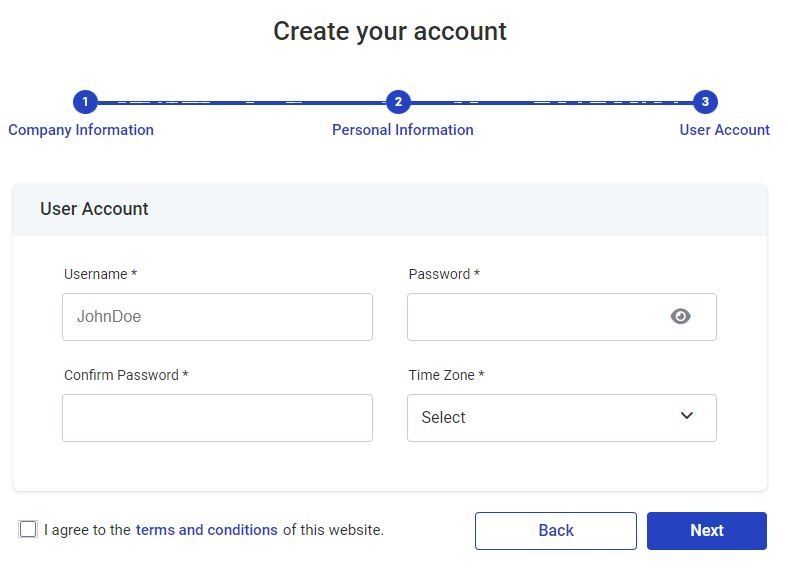Disclaimer: Please note that some of the information in the video has changed and might not be applicable.
How do you order cabinets, closet organizers, hardware, accessories, and other products from Sherwood Shelving? That’s a good question, and it’s easy.
First, you need to create an Online Ordering Account. This will give you access to our webstore where you can order anything we offer. Second, you will need to become familiar with how the Online Ordering platform is organized so you’re able to navigate it and find the products you’re looking for.
The Online Ordering platform gives you the ability to manually order anything by selecting what you want, and even change the parameters or options for that product. You can also import from your design software directly into the Online Ordering platform making the process as easy as a couple of mouse clicks!
Note that the person creating the account is the account administrator. This will be the person who can create and edit employees, permissions, and other information for the entire account. It is usually best that the owner, or senior executive, create this account. Once the main user has created the account, an employee can be added and permission given for them to manage entering other users in the company.
To create an Online Ordering account:
1. First go to our website at sherwoodshelving.com and in the upper right corner select Online Ordering from the login menu.
2. On the Online Ordering login page click on Create Account at the bottom of the page.
3. In the next window, select the type of account. The only option we offer is for a business account. Sherwood Shelving is a wholesale manufacturer that supplies cabinets and accessories to a Dealer network, and we don’t sell to the general public.
4. After selecting Business from the dropdown click Next.
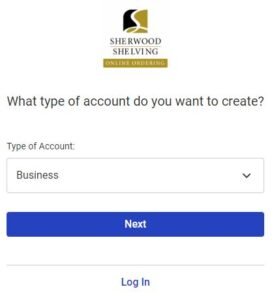
5. Start entering your company information; it’s best to make sure you fill out all the fields. The more information you enter now, then it is less likely you are to forget later.
6. For the Default Shipping Method, if you’re a USA Dealer choose “Day & Ross – Pallet” as this is the preferred freight company. If you’re a Dealer located in Canada, then choose from one of the other options on the list. If you’re not sure which method to choose please contact us and we will be happy to help.
7. Make sure to enter your IRS/GST/HST Number, whichever one is applicable, as this is required when we start shipping your orders. Under the heading Phone Numbers you can enter the business phone and then press Add New to enter a personal mobile phone. Once you’ve entered your default Billing Address, click on Add New to enter your shipping address.
8. Click Next to continue.
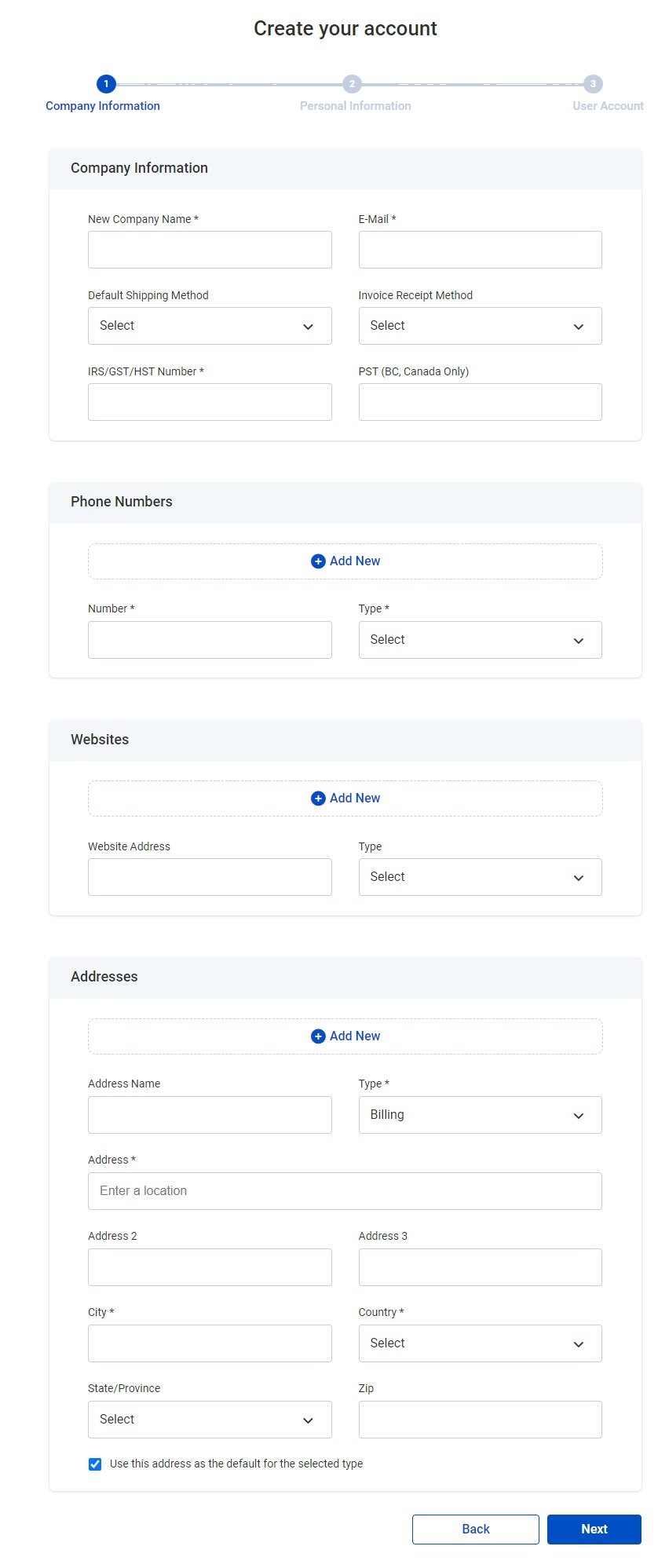
9. Now let’s enter personal information and fill out the fields. Once you’ve entered your personal information you will be the administrator of the account.
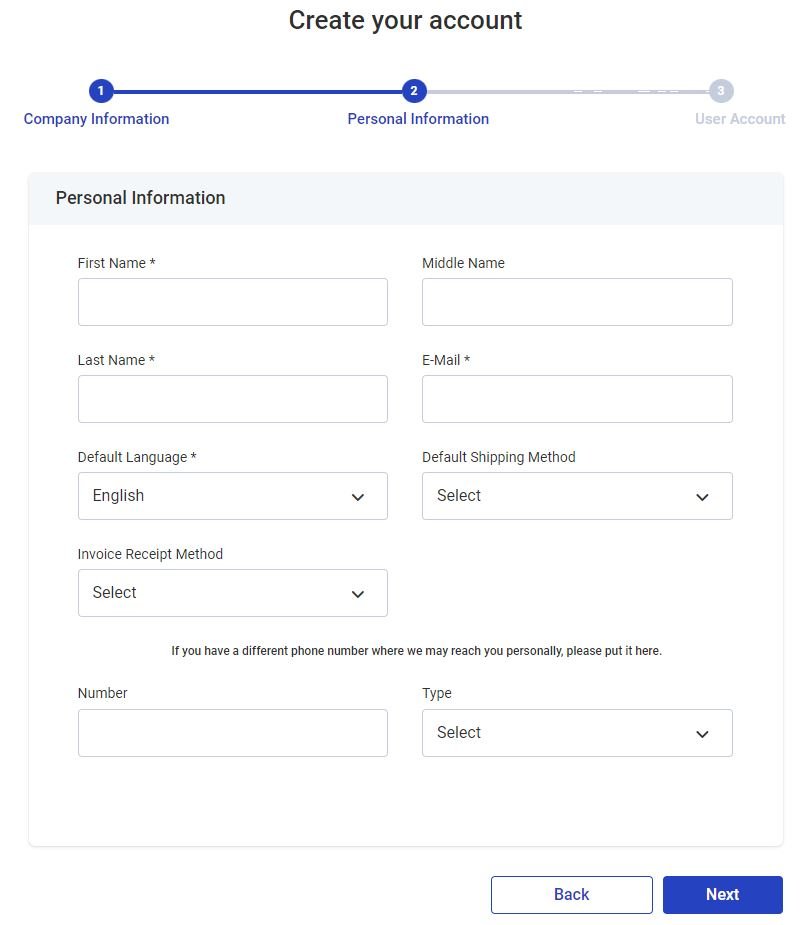
10. The final step to create the Online Ordering account is to enter a username and password. Please select your time zone and then click on the box to agree to the terms and conditions of the website.