When you’re on the Build page in ClosetPro, you can make changes to the closet by clicking on the Pencil edit icon. From the popup edit window you can now change the following:
- Closet Name
- Ceiling Height
- Top Shelf Default Height
- Unit Depth
- Baseboard Height
- Baseboard Depth
- Shoe or Quarter Round Molding Height
- Shoe or Quarter Round Molding Depth
- Wall Lengths: Note that when a wall length is increased, and you have units on the wall, open space will be added to the wall. If you decrease the length of the wall, then the width of the units on the wall will be decreased. If you decrease the size of the wall too much a unit could be deleted. It would be a good practice to double check the width of your units, if this option is used, to make sure they are correct.
- Modify Floor Plan: At the bottom left of the popup window there is a link “Modify Floor Plan” which will take you back to the layout page and allows you to make any needed changes. If you decide not to use a wall you can do that here, but if you already have units on the wall they will be erased. On this page you can also add or modify an island, so you don’t necessarily have to do this the first time through using the layout tool.